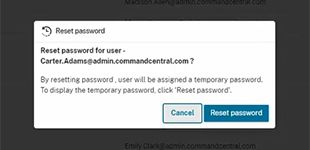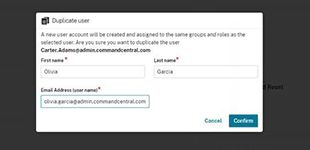WHAT’S NEW IN COMMANDCENTRAL ADMIN - Q2 2024
We're excited to review the work done this past quarter to improve your CommandCentral Admin experience. For any questions, please contact customer success.
Updated login experience
Starting in Q2, customers began to see a new login screen for our Motorola Solutions platforms. This is the first of many steps we are taking to provide a unified, familiar sign-on experience, regardless of which solution customers are using. This new experience is also responsive, allowing the UI to adjust to different device sizes. Check out the New Login Experience Walkthrough to take a look for yourself.
With this new login experience, the platform will automatically remember the last five usernames that were used to login on the device. The most recently used username will appear in the field for easy login, or users can select a previously used username from the dropdown or they can enter a new username.
Manage identity provider connections
For CommandCentral administrators, configuring and updating identity provider connections just got easier. With this newest update, admins can allow their users to authenticate using the credentials they use in their day-to-day activities.
Administrators can configure and update their identity provider connection within CommandCentral Admin. Once the domain is configured, those users will be redirected to their identity provider for authentication.
Dark theme
CommandCentral users who prefer their UI to have a dark theme now have the option while they are in CommandCentral Admin.
Users can select to work in Admin with either a light or dark color theme. The selected theme persists across user sessions, meaning the user does not need to select the theme again the next time they log in, unless they want to change it.