What’s New in Flex - 2024.2
We're excited to highlight some of the work that was done in this latest release to improve your Flex system and the tools you use to manage your system. For a complete list of new features included in this release, please review the Flex Release Notes. To upgrade your system, schedule an appointment at flex-update.appointlet.com. Customer requests for upgrades will take place in the order they are scheduled.
Flex Platform
Performance Enhancements
We are excited to highlight the performance enhancements made in 2024.2 that have lowered average CPU usage by more than 400%! This will benefit all Flex users, from the dispatcher in the PSAP, to the officer in the field, to the records clerk back at the station.
This enhancement was achieved through a Flex database update and is available on all upgrades. No settings changes needed.
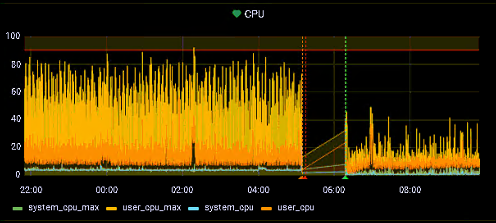
Example of an agency's CPU performance before and after upgrading.
Encryption Warning on Login Page
With this newest enhancement, if “Encrypt” is unchecked on the server details page, a warning will appear on the login screen. This will help all Flex end users know that their connection to Flex is not encrypted and therefore may be violating CJIS policies. This enhancement is automatically activated based on the selection/lack of selection of the “Encrypt” checkbox. This is not configurable and the warning cannot be turned off if encrypted is turned off.
As CJIS regulations continue to come out this year, and security continues to be of the utmost importance, this will be a great tool to aid Flex users as they work to abide by all CJIS policies. It will be available in both the Flex desktop and the Flex Mobile app.
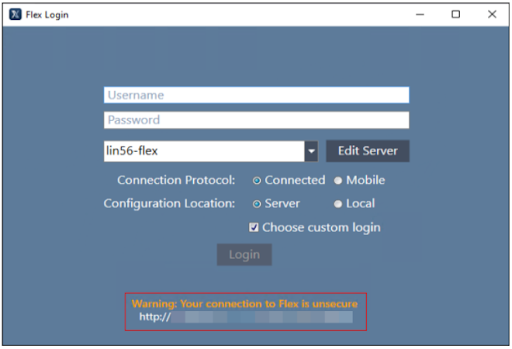
SSL Validation Check Upon Login
Continuing our security enhancements to the Flex platform, this update makes it so Flex performs an SSL Validation check whenever any user logs on. If the validation check is not successful, the user will be prevented from logging into Flex. This will help agencies as they navigate updating invalid SSL certificates to improve the overall security of their system.
It’s important to note that this feature is not configurable and cannot be turned off. The agency’s SAA can use the SSL CertCheckUtil to confirm validation and see where the problem is if the check is not successful. To help reduce the chance of an agency being caught by surprise with this newest enhancement, our Flex upgrade team requires all agencies to use the SSL CertCheckUtil prior to upgrading.
Flex CAD
Save CAD Incident Screen Location
We’re excited to announce this newest voter enhancement in Flex CAD, which will enable the CAD Incident screen to remember the location of where it was last closed and reopen it in that same position on the screen. This will save call takers and dispatchers valuable time and effort as they build out a screen display that works well for their specific workflow.
To enable, follow the “Remember Window Positions” setting under File -> Config -> General Settings.
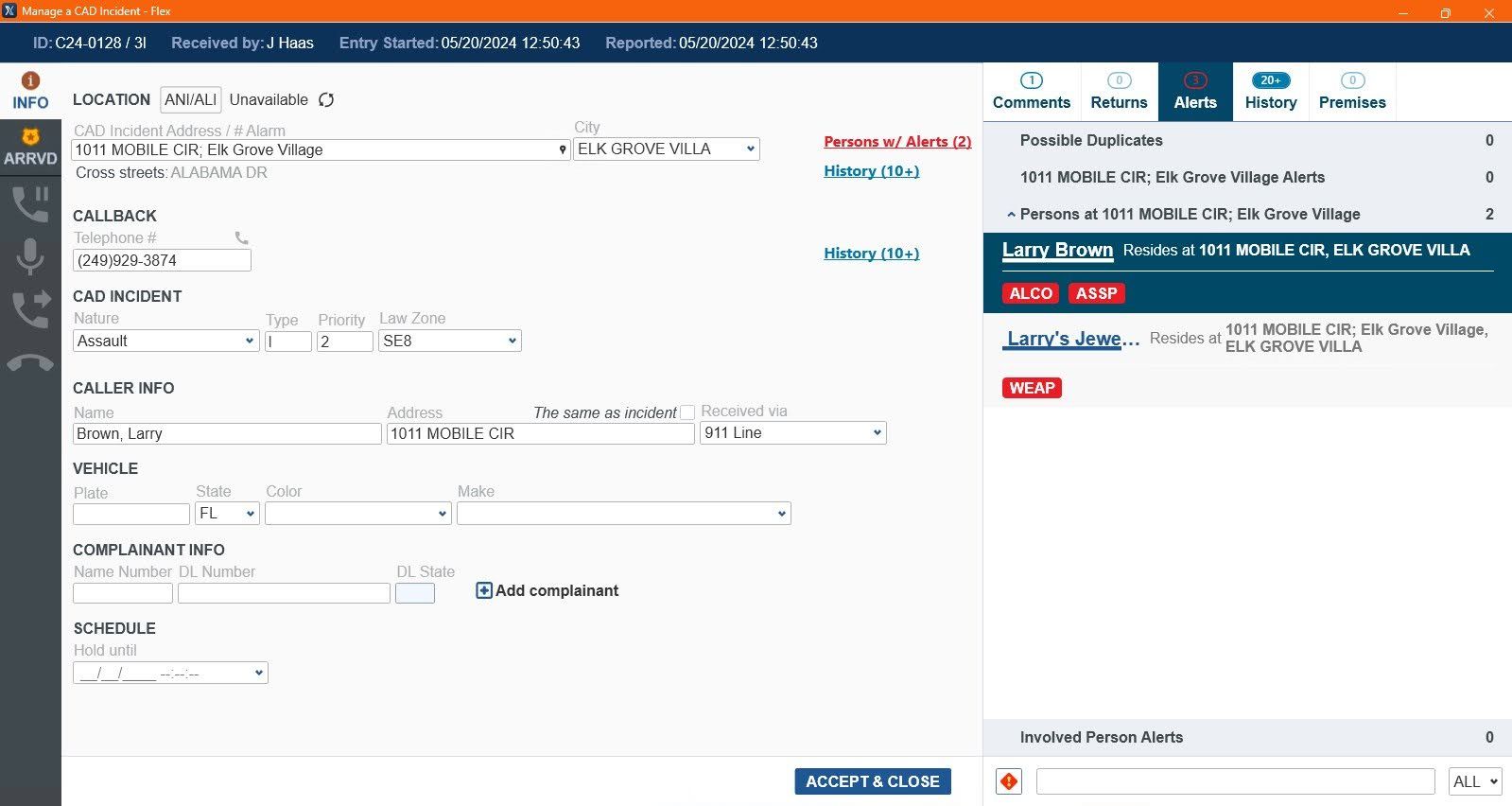
Flex Mobile
Mobile Evidence Workflow Enablement
Setting evidence for automatic workflow has long been a capability in Flex desktop. Now, we’re bringing that same capability to Flex Mobile. If evidence is set for automatic workflow and a piece of evidence is added via the Mobile Law Screen, the workflow will automatically begin. This will save patrol officers time and make everyone’s processes more efficient.
To enable this feature, automatic workflow needs to be turned on for Evidence. The wfcfg apparam should contain evmain evmain.number A.
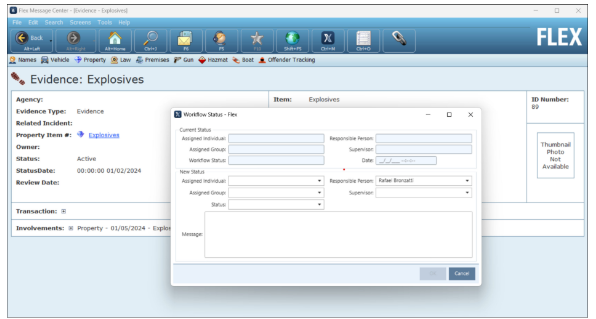
Flex Records
Agency Specific Law Circumstances
This newest enhancement allows users to filter and only see law circumstances that are attached to their agency. For shared agencies particularly, using this new filter will make it easier to review and get to the information that is most critical or applicable. Users can still see a complete list of circumstances by pressing “Show All.” This was a heavily-requested feature from customers, so we’re excited to offer it in 2024.1 and beyond!
To enable this feature, add the appropriate agency code to Flex Records in lwtbcirc. Make sure that syparam codefltr is set to “Yes”.
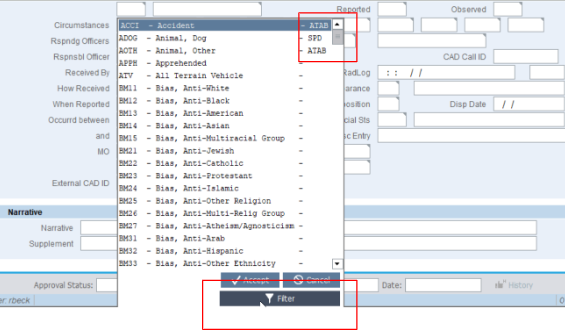
Flex IBR
Clery Updates
To help clery officers using Flex better manage which offenses need reporting, we’ve made some big enhancements to Clery Reporting. Now, users can include all offenses on the report. Since not all of the offenses may need to be reported to clery, officers can utilize a new “Clery Offense” field. If an offense does not need to be reported, simply click the dropdown and select “Do not report.” The additional Clery Comments box next to it allows users to quickly write up why they are not reporting the offense. With the changes, we also added a report to display clery comments and offenses that were changed. These changes will help provide the flexibility Flex customers need to complete clery reporting the way it needs to be done. To enable, simply go to Sypriv -> clerydonotreport.
















