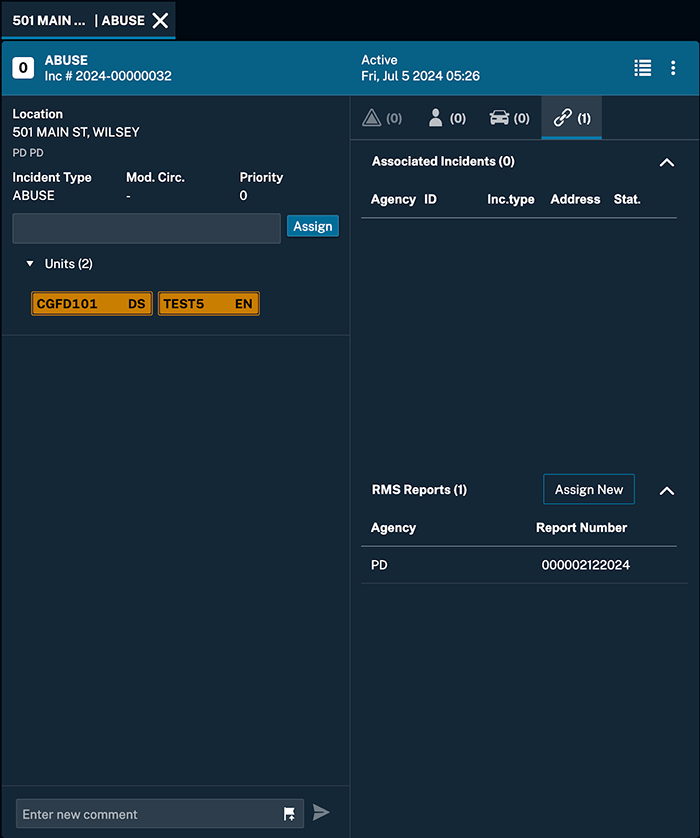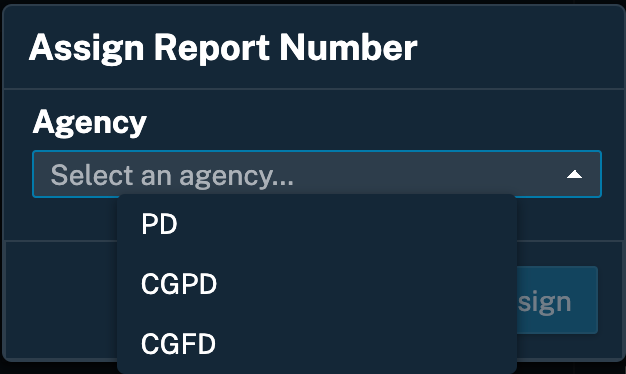NEW IN COMMANDCENTRAL CAD - Q2 2024
We're excited to review the work done this past quarter to improve the CommandCentral CAD experience for users. For any questions, please contact customer success.
P1 / FLEX / CAD Web Client / CC CAD - Status Monitor Filtering, Duplication and Column Selection
Who will use it?
Various groups of users who need some form of access to CAD data
What is the value?
These capabilities provide greater control over how CAD presents incident and unit data to users. One of the possible use cases is to split incidents into high priority versus all others, or to organize them by agencies (e.g. fire vs. police).
How does it work?
Once undocked, Unit and Incident (pending or active) Status Monitors now provide a few additional capabilities represented by different icons:
- Apply filters
- Manage columns
- Duplicate (create a copy of the current monitor)

Multi-Agency Incident Details Reports
Who will use it?
Authorized users who have access to CAD data (view only or dispatch)
What is the value?
Users can publish pdf versions of incidents to which they have access to avoid going to dispatch or the reporting portal.
Until now, users could only view and print incident details reports for incidents from the agency their user account belonged to. With this recent change, users are now able to view and print incident report details for incidents from other agencies they have access to.
How does it work?
View-only reporting access needs to be set up for users in all agencies they must have access to.
Reporting service must be set up in the cloud, and incident details report must be onboarded for each agency.
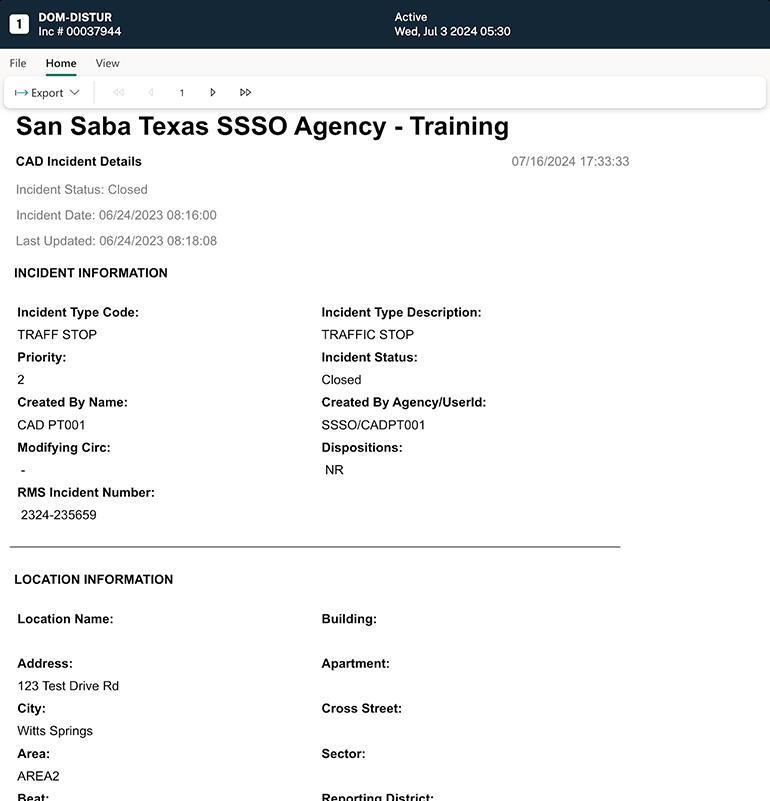
Multi-Agency RMS Incident Report Assignment
Who will use it?
Authorized users who can assign RMS incident reports (dispatchers, supervisors, desk officers)
What is the value?
In the past, Web Client only assigned a single report number for the agency of the incident. Today’s system assigns report numbers for all agencies that are currently responding to the incident, including the owning agency.
How does it work?
The “assign report number” button has been moved to a different location - the “associated events” tab.
By clicking on “Assign New” the system will either assign a report number for the agency of the incident or prompt the user to select the agency of the report.
CAD Web Client Dispatch access is needed for this capability.